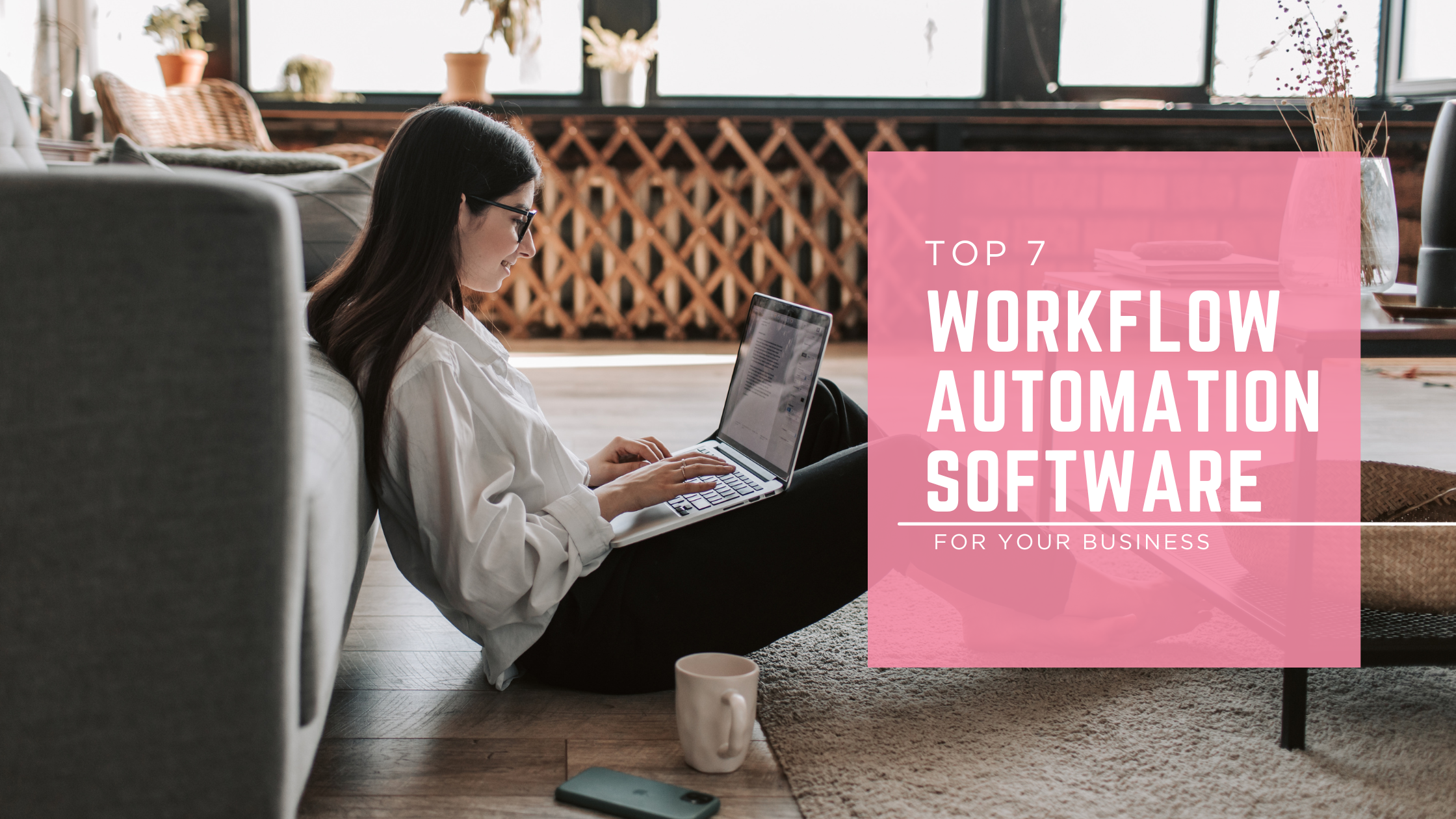
Keeping up with repetitive tasks can slow down your day. From sending reminders and chasing approvals to moving files between apps, these small actions pile up fast and waste valuable time. If you’re always switching between tools just to keep work moving, you’re not alone.
Workflow automation software helps you set rules that tell your tools what to do and when, so things happen automatically. No more manual follow-ups or repetitive clicks. Just smoother workflows, fewer mistakes, and more time to focus on the work that really needs your attention.
In this beginner’s guide, you’ll learn what workflow automation is, how it works, and the tools that make it possible. We’ll walk through simple examples you can relate to, explain what features to look for, and help you choose the right software to try.
What Is Workflow Automation?
Workflow automation means using software to complete tasks for you without needing to click every button yourself. It follows a set of rules you create, like “if this happens, then do that.” These are called triggers and actions.
So, what’s a workflow?
A workflow is a series of steps needed to get something done. For example, let’s say someone fills out a contact form on your website. Here’s a simple workflow:
- Someone submits the form (trigger)
- Their info is added to your CRM
- You get an email notification
- A follow-up task is created on your to-do list
Without automation, you’d do all that manually: copying, pasting, messaging, tracking. With automation, the system handles it all instantly.
How does automation help?
Instead of wasting time doing each step, automation moves the task forward for you. It updates statuses, sends messages, assigns tasks, or even moves files all on its own. You just set it up once, and it runs every single time!
Why Is Workflow Automation Beneficial?
Workflow automation is a smarter way to work as it clears your plate and speeds up your processes. Here’s how it helps:
Streamline Work
Tired of copying data from one app to another? With automation, you set up workflows once, and tasks flow smoothly from start to finish. No more manual handoffs or lost information. It keeps everything moving even when you’re not watching.
Save Time
Chasing approvals, sending reminders, and doing data entry eats up your day. Automation handles those repetitive steps instantly, freeing up hours each week. You get more done with less effort.
Less Error
Manual work often means mistakes, wrong dates, missed steps, forgotten follow-ups, etc. Automation follows your rules every time, without slipping up. It leaves no room for errors.
Boost Productivity
When tasks move forward automatically, your team stays in sync. Everyone sees updates and knows what’s next. It creates a smoother, faster way to collaborate.
Examples of Workflow Automation
Workflow automation works in all kinds of everyday situations, both at work and in daily business operations. Here are some simple examples:
Onboarding New Employees: When a new hire joins, automation can send them a welcome email, assign training tasks, and notify their manager all at once.
Sending Reminders for Deadlines: Don’t rely on memory. Automation sends reminders before due dates, so no one forgets to finish their tasks.
Auto-Invoicing Monthly Bills: Recurring payments? Automation creates and sends invoices every month, tracks who paid, and even sends follow-ups if someone’s late.
New Lead Follow-up: When someone fills out your contact form, automation adds their info to your CRM, sends a thank-you email, and creates a follow-up task.
These are just a few starting points. Workflow automation can handle complex, multi-step processes across sales, HR, marketing, IT, and beyond. The best part? You can build it to fit your exact needs.
Top Workflow Automation Tools You Should Know
1. Monday.com
Monday.com is often described as the most user‑friendly workflow automation platform available, with a clean visual dashboard and intuitive templates that let users set up automations in minutes. You can automate processes like “When status changes, notify the team” or “Every Monday at 9 AM, create a recurring task” with just a few clicks. Standard plans include hundreds of automation runs per month, while Pro plans unlock tens of thousands, making it suitable for small teams and scaling enterprises alike.
- Strengths: Clean interface, ease of setup, solid templates
- Best for: Teams needing speed and clarity in automating workflow
2. ClickUp
ClickUp’s workflow automation lets you build smart “if this happens, then that happens” rules to speed up work across teams. The system uses triggers (events like status changes or due dates), optional conditions, and defined actions (such as assigning tasks or sending notifications.
For everyday use, you can automate things like:
- When a task is marked Complete, assign it to the next reviewer and send a message.
- If the task priority changes to Low, apply a template or archive it automatically.
- When a task is moved to a particular list (like “Blog Posts”), trigger a new to-do creation or reassign responsibility.
The real game-changer? ClickUp Brain, an AI tool that lets you type plain English like “When status changes to Review, notify the editor” and it builds the automation for you.
3. Wrike
Wrike is built for enterprise or mid-size teams that need structure, analytics, and approval flows. It allows you to craft custom workflows, request forms, dashboards, and rules like auto‑assigning tasks or triggering alerts when deadlines approach. The tool uses intuitive no-code “WHEN … THEN …” rules that anyone can build via its automation rule constructor; choose triggers, optional conditions, and actions without any programming needed. It’s easy to trigger actions based on task changes, due dates, or form submissions.
Automation in Wrike is available across multiple pricing tiers, with usage limits ranging from 50 to 1,500 actions per user per month, depending on your plan. This flexibility lets small teams get started quickly while supporting complex enterprise workflows at scale.
Wrike offers 400+ integrations, everything from Gmail and Slack to Microsoft Suite and QuickBooks. You can automate data sync, notifications, approvals, and task assignments across tools.
4. Trello with Butler Automation
Trello, part of Atlassian, offers drag‑and‑drop boards and cards in a Kanban-style layout. Its Butler automation turns repetitive processes into streamlined workflows. You can create rules, card buttons, board buttons, scheduled commands, and due date triggers to automate almost any action on your board using simple plain-English logic, no coding required.
5. Dubsado
Now this is one of my favs. Dubsado is a workflow tool designed for service-based businesses; think coaching, consulting, photography, financial services, or creative services. It combines CRM, forms, invoicing, and workflow automation into one central system.
At the heart of Dubsado are workflows, where you map out every step of your client journey, from inquiries and proposals to contracts, invoices, and final deliverables. Each workflow is made up of actions (send email, form, invoice, create a to-do, move project status, activate portal, etc.) triggered by events like contract signing or invoice payment, at relative or fixed timelines.
Use smart fields to include each client’s name, project details, and other personal touches in emails and forms so your messages always feel warm and human, even when automated.
With Dubsado, you can automate your entire client journey from lead capture to project completion!
6. Zapier
When most people think of workflow automation, Zapier is usually the first app that pops into their heads, and for good reason. It’s one of the most well-known and widely used automation tools, especially for beginners and non-technical users. If you’ve ever wanted two tools to “talk to each other” without writing code, Zapier is the bridge that makes it happen.
What sets Zapier apart:
- It doesn’t try to be a full project or client management system like ClickUp or Dubsado. Instead, it focuses purely on integrations. You connect apps, over 8,000 of them and let Zapier pass information between them.
- With an easy-to-use interface, anyone can create powerful automations using simple trigger-and-action logic. No tech skills required.
- You can go from idea to working automation in under 10 minutes using Zapier’s large library of pre-made templates.
Each automated workflow in Zapier is called a Zap. A Zap consists of a trigger (like “new form submission”) and actions (like “send email” or “create spreadsheet row”). You can build Zaps with just one action or string together multiple steps to automate complex processes. You can even add filters, delays, conditions (Paths), and webhooks for more advanced workflows.
Unlike tools like Dubsado, which handles your entire client journey inside a single platform, Zapier shines when you want cross-platform workflows.
For example:
- Someone books a call via Calendly → Zapier adds them to your CRM, sends a custom email, and notifies your team in Slack.
- New sale on Shopify → Zapier sends the invoice to QuickBooks, updates inventory in Airtable, and emails the buyer a welcome PDF.
7. Make (formerly Integromat)
If you want to take your automations to the next level in terms of customization, logic, and control, Make is the tool for you.
While Zapier is great for simple “if this, then that” workflows, Make allows you to build visual scenarios with branching logic, multiple data paths, and custom functions. It’s like a playground for automators who want more than just triggers and actions.
Make’s interface is a drag-and-drop canvas, where you connect apps and define exactly how data should flow between them. You can filter, split, aggregate, iterate, and even build API calls all without writing full-blown code.
What makes Make stand out:
- Advanced control: You can loop through lists, handle errors, and use math, text, and date functions in your workflows.
- Custom APIs and HTTP requests: Great for tools not officially integrated yet.
- Real-time scenario testing: See what data flows through each step as you build.
Native vs Third‑Party Automation
| Feature | Native Automation Tools | Third‑Party Automation Tools |
| Definition | Built-in automation within a specific platform | External tools that connect multiple apps and platforms |
| Examples | Monday.com, ClickUp, Wrike, Trello, Asana, Dubsado | Zapier, Make, n8n, IFTTT, Power Automate |
| Scope of Automation | Automates tasks inside the same platform only | Automates tasks across different tools and platforms |
| Use Case | Move tasks, assign users, update statuses within one app | End-to-end workflows like form-to-CRM, auto-invoicing, email sequences, backups, etc |
| Ease of Use | Beginner-friendly, quick setup with limited options | Varies: Zapier is simple; Make is more complex but more powerful |
| Customization | Limited to platform capabilities | Highly customizable workflows, conditions, and logic |
| Setup Time | Fast for small tasks | Slightly longer but handles more complex scenarios |
| When to Use | You mainly use one platform and want to automate inside it | You use multiple tools and want them to work together seamlessly |
Summary & Next Steps
Workflow automation sounds fancy, but it’s really just about getting your tools to do the repetitive stuff so you don’t have to.
We covered:
- What workflow automation is: Using rules and triggers to move tasks forward automatically.
- Why it matters: Less manual work, fewer mistakes, and more time for what really counts.
- Examples you know: Like sending auto-invoices, assigning tasks, or following up with leads.
- Tools to try: Native platforms like ClickUp and Monday.com help you stay organized, while third-party tools like Zapier and Make connect everything together.
Next steps? Test things out for yourself. Most tools offer free plans or trial versions. But if you’d rather skip the learning curve and just get it done right the first time, I’m here to help.
I specialize in setting up custom workflows that save time, reduce stress, and actually work on Zapier, Make, ClickUp, Dubsado, Monday.com, etc. Check my profile out on Upwork.
👉 Contact me now to automate your business or build a chatbot for you!