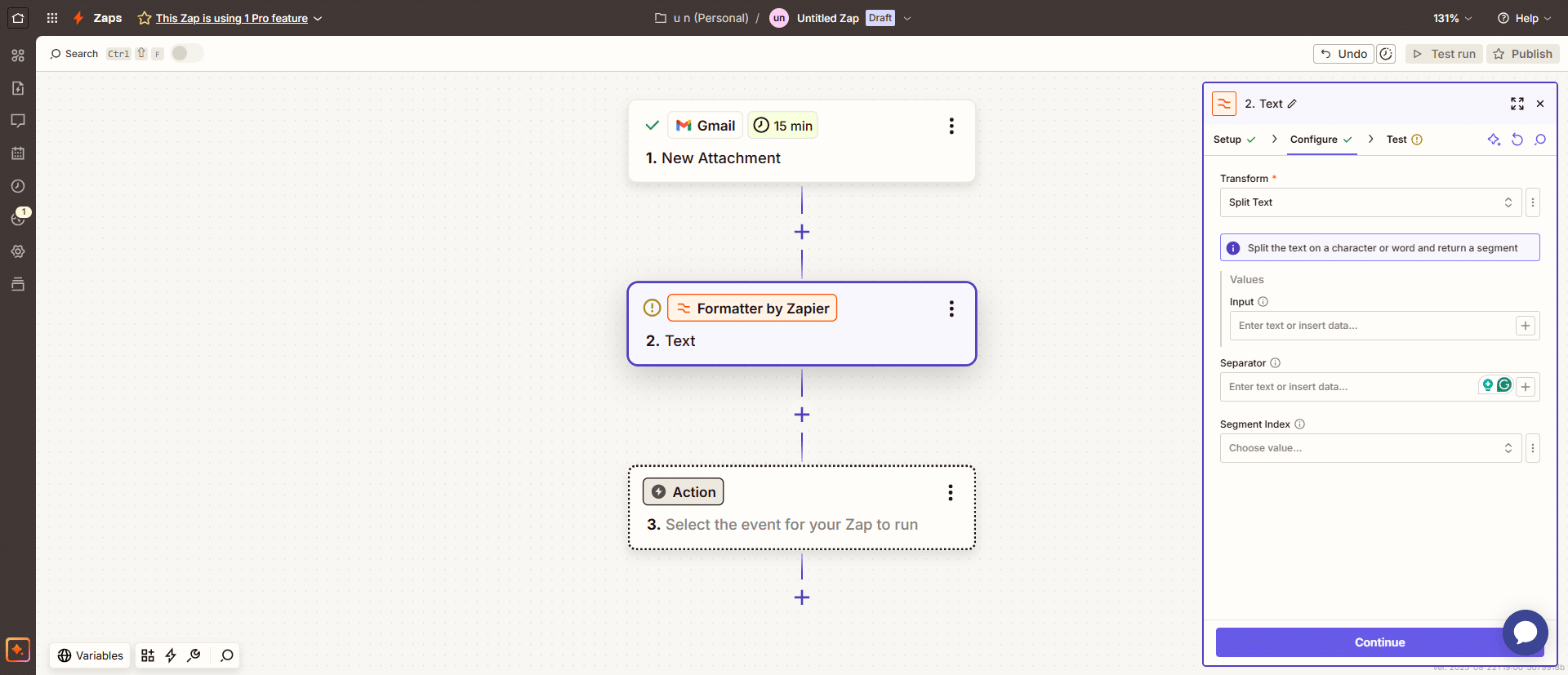
Formatter by Zapier is one of the tools inside Zapier. It helps you clean up, change, or adjust your data as it moves from one app to another. You can format text, dates, numbers, phone numbers, lists, and more. Think of it like a mini toolbox that fixes your data before it goes to the next step in your workflow.
Formatter is available on Zapier’s paid plans. If you’re on one of those plans, Formatter steps don’t count against your task limit. That means you can use it as much as you need without using up your monthly task allowance.
So if you’ve ever asked, “What does Formatter by Zapier do?” It helps make messy data clean, useful, and ready to send anywhere.
What Does Formatter by Zapier Do?
Formatter cleans and reshapes your data as it moves through a Zap. It fixes dates, numbers, and text so the next step gets exactly what it needs. You add a Formatter step, pick the category (Date/Time, Numbers, Text, or Utilities), choose a transform, and test. Done.
Below is a clear, practical rundown of the key transforms people use.
1) Date / Time
Add or Subtract Time
What it does: Adds or subtracts hours, days, weeks, months, or years from a date/time.
Typical uses: “3 days after purchase,” “7 days before deadline,” “Add 2 hours to UTC.”
Example: 2025-08-01 14:30 + 3 days → 2025-08-04 14:30
Tip: Negative values subtract time.
Compare Dates
What it does: Compares two dates/times and returns the difference (e.g., in seconds/minutes/hours/days).
Typical uses: “How many days between signup and first purchase?”
Example: 2025-08-01 vs 2025-08-10 → 9 days.
Format Date / Time
What it does: Converts any incoming date/time into the exact format you want.
Typical uses: Convert to MM/DD/YYYY.
2) Numbers
Format Currency
What it does: Turns raw numbers into a proper currency string (currency symbol, decimal places, separators).
Example: 1999.5 as USD with 2 decimals → $1,999.50.
Tip: Pick the currency code and locale style you need.
Format Number
What it does: Adds thousands separators or sets decimal places.
Example: 1234567.8 → 1,234,567.80.
Format Phone Number
What it does: Choose a country code to format phone numbers.
Perform Math Operation
What it does: Runs a calculation on one or more values (add, subtract, multiply, divide, make negative).
Example: 19.99 * 1.075 → 21.49.
Tip: Map numbers from earlier steps; you can chain multiple math steps if needed.
Random Number
What it does: Picks a random number from a range you set.
Typical uses: Simple sampling, lottery-style picks.
Spreadsheet‑Style Formula
What it does: Lets you use familiar spreadsheet functions (like ROUNDUP) on your data.
3) Text
You’ll use Text transforms for cleaning, extracting, converting, and counting. Here are the heavy hitters.
Case changes (Capitalize / Uppercase / Lowercase / Titlecase)
What they do: Fix letter casing for names, titles, and sentences.
Example: joan smith → Joan Smith (Titlecase).
Find
What it does:
Looks through your text for the first match to your search term. It then returns the character position where that match starts.
Replace
What it does:
Finds the value you specify in your text and swaps it with another value you choose. The result is the original text, but with your replacement applied.
Typical uses:
- Clean up formatting issues (replace Ltd. with Limited).
- Fix bad characters (& → &).
Extract Email / URL / Phone / Number
What it does: Pulls the first email, URL, phone, or number from a text field.
Extract Pattern (Regex)
What it does: Uses a regular expression (regex) to search your text and pull out matches. It gives you the matched values along with their start and end positions. By default, it only returns the first match and doesn’t apply any regex flags.
Split Text
What it does: Splits a string by a separator and lets you pick which segment you want.
Example: “Sofia Reyes” split by space → first name Sofia, last name Reyes.
Tip: Use multiple steps to grab multiple segments.
Other Text transforms include Convert HTML ↔ Markdown; Convert to ASCII; Remove HTML Tags, URL Encode / Decode, Length / Word Count, Trim Whitespace / Truncate, Replace, Split Text into Chunks for AI Prompts.
4) Utilities
The Utilities section in Formatter handles data that doesn’t fit neatly into just text, dates, or numbers. Think of these as helper tools for lists, CSV files, and lookups. They’re especially useful when you’re working with spreadsheets, tables, or apps that pass multiple values at once.
Here’s what each Utility does:
Import CSV File
What it does: Lets you upload a CSV file (comma-separated values) and pull its rows into your Zap.
Line Itemizer (Create / Append / Prepend)
What it does: Creates a set of line items (lists of values) or modifies existing ones. Line items are how Zapier represents multiple entries within one field.
Line-item to Text
What it does: Turns a list of line items into a single text string using the separator you choose.
Lookup Table
What it does: Matches one value to another based on a table you define. If no match is found, you can set a fallback value.
Pick from List
What it does: Pulls one value out of a list, based on position. You can pick “first,” “last,” or random.
Text to Line-item
What it does: It’s the reverse of “Line-item to Text.” It takes plain text that’s separated by a delimiter (like a comma) and converts it into a structured list of line items.
How to use Formatter by Zapier
1. Add Formatter to your Zap
When building a Zap, click the “+” button to add a new step. Search for Formatter by Zapier and select it. This inserts the tool into your workflow so you can clean or reshape your data before it moves on.
2. Pick an action event
Formatter has four main categories: Date / Time, Numbers, Text, and Utilities. Pick the one that fits the type of data you’re working with. For example, use Date / Time if you need to reformat a date, or Text if you need to split names.
3. Choose a transform
Inside each category are different transforms (specific actions you can take). Examples include Split Text, Extract Email Address, Format Number, or Lookup Table. Choose the transform that matches what you need.
4. Map the input
Tell Formatter what data to work with. You can either type text directly or select fields pulled in from earlier steps of your Zap. For instance, you might select the “Full Name” field from a form submission.
5. Set helper fields
Many transforms require extra settings. For example, if you’re splitting text, you’ll need to choose the separator (like a space or comma). If you’re formatting a date, you’ll pick the desired format. These helper fields control how Formatter handles your data.
6. Test the step
Click “Test” to run Formatter on a sample. This shows you exactly what the output will look like. If the result isn’t right, adjust the helper fields and test again until it’s correct.
7. Add the next Zap action
Now take the clean, formatted output and feed it into the next step of your Zap. For example, send the split first name to Mailchimp, or the formatted date to Google Sheets.
Summary
Formatter by Zapier is your data-fixing toolbox inside a Zap. It cleans, formats, and reshapes information so every step in your workflow gets exactly what it needs. Instead of sending messy data downstream, Formatter makes sure it’s polished and ready to go.
The best part is that it’s flexible. You can split a name into first and last, reformat a date into any style, extract an email address from a blob of text, or turn raw numbers into clean currency. Utilities like lookup tables, line items, and CSV imports give you even more control when working with complex data.
If you’re new to it, try something simple: split a full name into first and last, or format a date for your CRM. It’s fast, easy, and instantly useful.
Want help setting up smarter workflows? I build and optimize systems in tools like Zapier, Make, ClickUp, and Monday.com. Let’s connect and get your workflows running on autopilot.