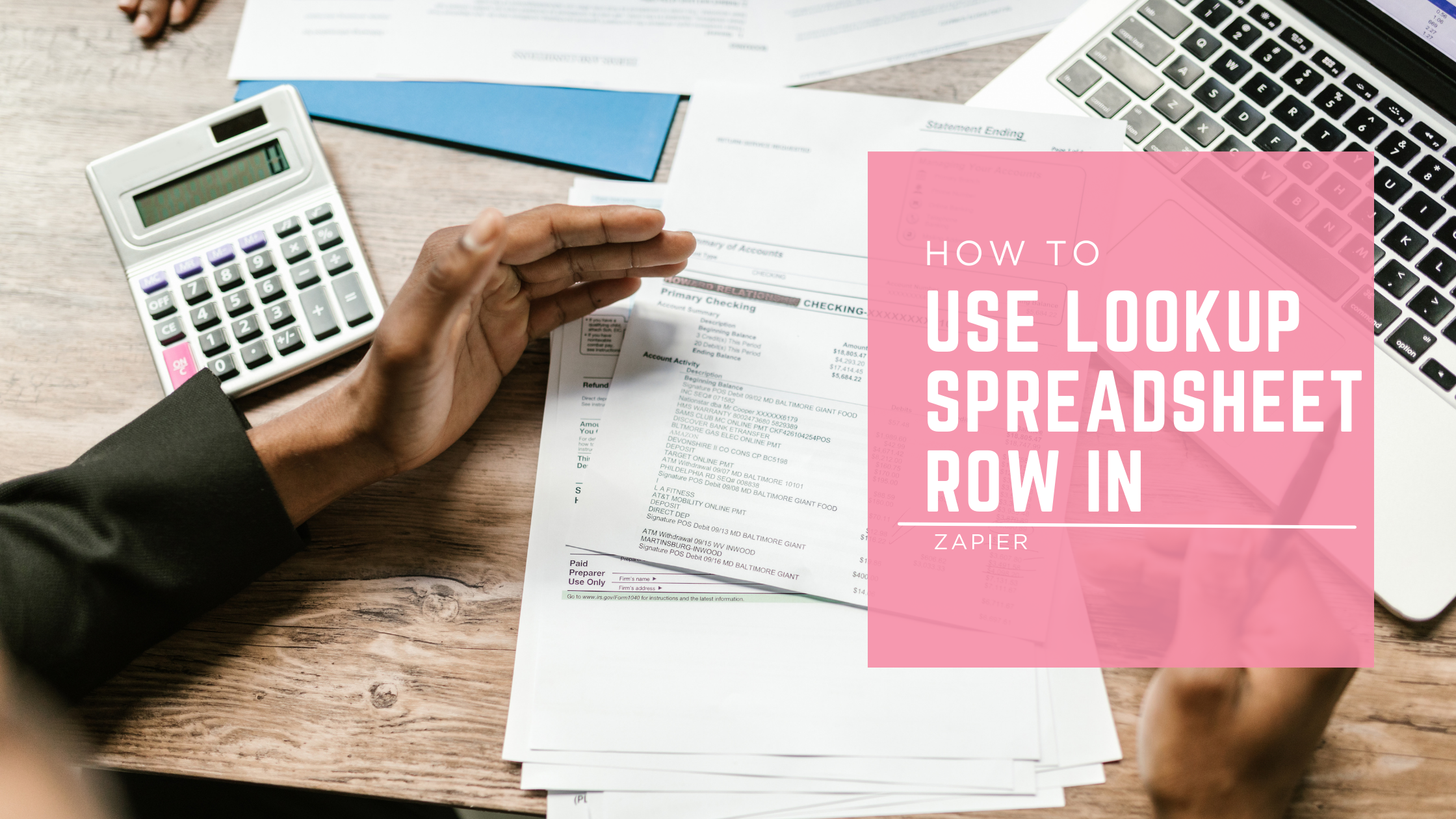
This guide shows you how to use the Lookup Spreadsheet Row action in Zapier. You’ll learn what it is, why it matters, and how to set it up step by step. We’ll also talk about common problems and how to fix them. And because many people mix up Zapier’s lookup with Google Sheets lookup formulas, we’ll clear up that confusion too.
What is “Lookup Spreadsheet Row” in Zapier?
The Lookup Spreadsheet Row action in Zapier is a way to make Zapier search through your Google Sheet and find the exact row you need.
Think of your Google Sheet like a giant filing cabinet. Every row is a file. If you want one specific file, you don’t want to open every drawer. You just want the one folder with the right label. That’s what Lookup Spreadsheet Row does. It goes into your sheet, checks the column you choose, and finds the row that matches your search.
Quick difference: Zapier lookup vs Google Sheets lookup
It’s easy to confuse these two:
- Zapier Lookup Spreadsheet Row: Happens inside a Zap. It searches your Google Sheet in the background while your automation runs. It’s perfect when you want to use sheet data in other apps, like Gmail, Slack, or a CRM.
Google Sheets Lookup Function (like VLOOKUP or XLOOKUP): Happens inside Google Sheets. It pulls data from one part of the sheet to another cell. It’s useful if you’re working only inside Sheets and don’t need outside apps.
Why do People Use Lookup Spreadsheet Row in Zapier?
Zapier helps connect your apps. But sometimes you need data that already lives inside a Google Sheet. For example:
- You want to find a customer’s order details by their email.
- You want to match a payment ID with the right row.
- You want to update a record instead of creating a new one.
The lookup action makes this possible. Instead of scrolling through thousands of rows in Sheets, Zapier finds the exact match for you in seconds. This saves time and prevents mistakes.
How to Use Lookup Spreadsheet Row in Zapier
The Lookup Spreadsheet Row action sounds technical, but it’s really just a search tool. Once you set it up, Zapier will know exactly where to look in your Google Sheet and bring back the data you need. Let’s go step by step.
Step 1: Set up your Google Sheet
Before Zapier can look up rows, your Google Sheet needs to be clean and well-structured.
Organize data into columns
Each piece of information should sit in its own column. For example, don’t put someone’s full name, email, and order ID in one cell. Keep them separate. This helps Zapier know exactly which column to search.
Make sure headers are clear
The first row in your sheet should be headers. Think of headers as labels that explain what’s inside each column. Examples: Name, Email, Order ID, Date, Status. Zapier reads these headers when it connects to your sheet. If the headers are missing or confusing, Zapier might not know where to look.
Example sheet
| Name | Order ID | Status | |
| John Smith | john@email.com | 12345 | Shipped |
| Maria Lopez | maria@email.com | 67890 | Pending |
| Raj Patel | raj@email.com | 11223 | Delivered |
This kind of layout is perfect. It’s neat, labeled, and easy for Zapier to search.
Step 2: Create a Zap
Now let’s build the automation in Zapier.
Pick a trigger app
A Zap always starts with a trigger. This is the event that kicks everything off. For example:
- A new form submission from Typeform or Google Forms.
- A new payment in Stripe.
- A new email in Gmail or Outlook.
Think about the event that should start the search in your sheet.
Connect Google Sheets
Once you’ve chosen your trigger, add Google Sheets as the next app. Zapier will ask you to log in to your Google account. After that, you’ll be able to pick the spreadsheet you prepared earlier.
Step 3: Add Lookup Spreadsheet Row action event
When you’re building your Zap, the key step is to add the Lookup Spreadsheet Row action event to tell Zapier to go into your Google Sheet and find the data you need.
After adding the action, Zapier will ask you to select your Google account. Pick the account where your sheet lives, then click continue. Next, choose the Google Drive that holds your spreadsheet. If you’re using your personal drive, it will usually show up right away. If you’re part of a shared drive, make sure you pick the correct one.
Once the drive is set, you’ll need to select the spreadsheet itself. This is where you choose the file you prepared earlier with clear headers and organized data. After that, pick the worksheet. Remember, a spreadsheet can have multiple tabs at the bottom, and Zapier needs to know which one to look at.
The last setup details are the lookup column and the lookup value. The lookup column is the header Zapier should search under, like Email or Order ID. The lookup value is the actual piece of data you want to match. This value usually comes from your trigger app, for example, the email address from a new form submission.
Once these are filled in, Zapier is ready to run the search and bring back the matching row.
Step 4: Test the step
Testing is important. This is where you see if Zapier finds the right row. When you run the test, Zapier will go into your sheet, look at the column you chose, and try to find the row with the matching value. If it works, you’ll see all the row’s data appear inside Zapier.
What to check if it fails
If the test doesn’t work, here are a few things to check:
- Spelling or extra spaces.
- Wrong worksheet: Make sure you picked the right tab.
- Column mismatch: Double-check that Zapier is searching the right column.
Fix the issue, retest, and you should be good.
Step 5: Use the data in later steps
Once Zapier finds the row, you can do more with that information.
Update a row
You might want to change something in the sheet. For example, if a payment goes through, update the “Status” column from Pending to Paid.
Send the info to another app
You can also send the data Zapier found to another app. For instance:
- Post a message in Slack with the customer’s details.
- Add the person to your CRM with their full info.
- Send a custom email using Gmail or another tool.
- Let’s say a customer fills out a form with their email. Zapier looks up that email in your sheet, finds their order ID, and then sends them a confirmation email saying, “Hi John, we found your order #12345. It’s on the way!”
Instead of manually checking the sheet, the whole process runs on autopilot.
Best Practices
Keep your sheet clean and structured
Zapier depends on how your data looks. If your sheet is messy, Zapier might pull the wrong row or fail completely. Use one row per record. Don’t leave random blank rows in the middle of the sheet. Always put labels in the first row so Zapier knows what each column means.
Use unique IDs or emails for lookups
If your column has duplicate values, Zapier may not know which row to return. For example, if two people share the same name, a lookup by “Name” won’t be reliable. Instead, use a unique value like an email address, order ID, or customer number. Unique values make sure Zapier always finds the right row.
Always test with real data
Don’t just test with fake placeholders like “test@email.com.” Run your Zap with actual entries from your sheet. This way, you’ll catch problems that only show up with real-world data early.
Conclusion
To recap, the Lookup Spreadsheet Row action in Zapier is all about searching your Google Sheet in the background while your workflows run. On the other hand, the lookup functions in Google Sheets—like VLOOKUP or XLOOKUP—work only inside the sheet itself. Both are useful, but they serve different purposes.
If you’ve never tried Zapier’s lookup before, this is a good place to start. Create a simple Zap, set up your sheet, and test it with real data. You’ll see how quickly it can save time and cut down on manual work.
And if you’d rather not spend hours setting it up yourself, I can help. I specialize in workflow automation with Zapier, Make.com, and other tools. Reach out and let’s make your processes run smoothly on autopilot!